Release notes for build 24.09 - download for Windows, macOS, Linux.
Want to chat about this project? Report a bug? Join us on Discord!
First some excuses - this editor was going to be released some years ago but a new job with lots of interstate travel and new children took a lot of my time away.
Thanks to the previous reverse engineering work done by Toastline & Anthony Kozar - this was a great help and thanks again to Toastline for your ongoing support, much appreciated!
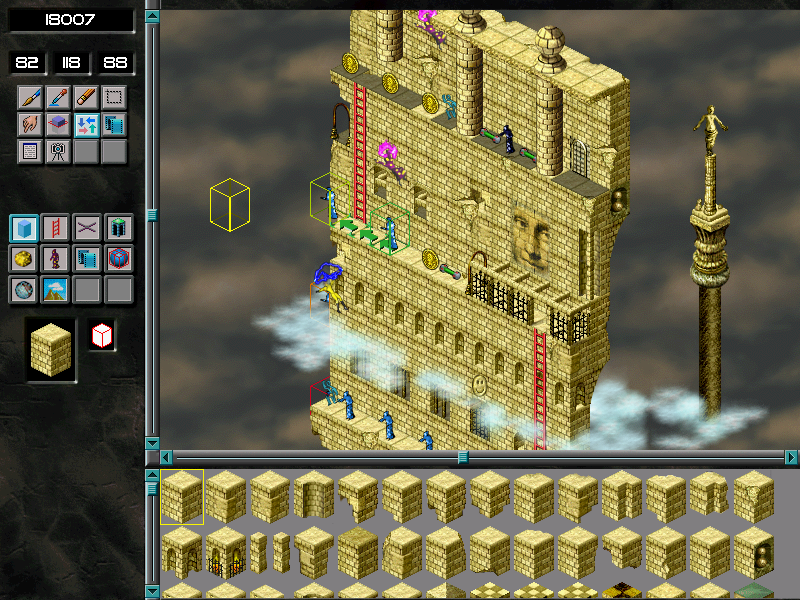
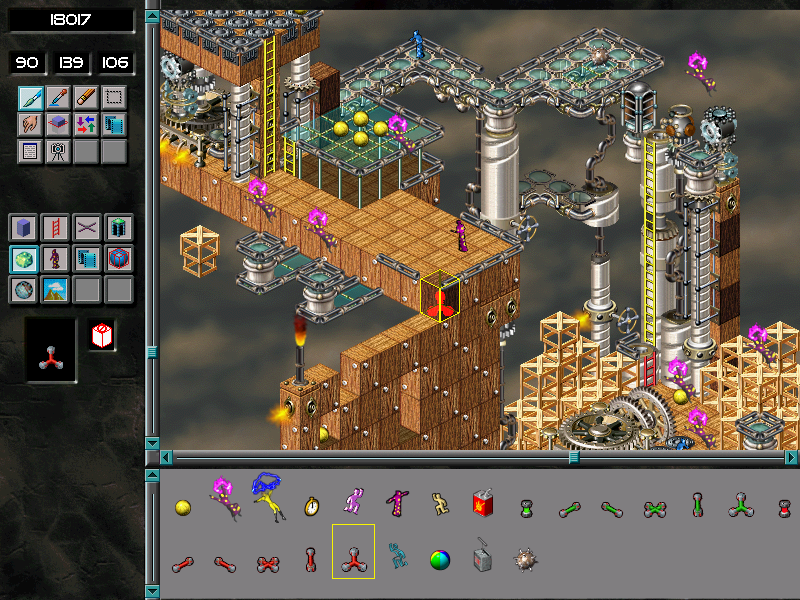

What's included
This editor should be able to do everything the original could (should is possibly doing a lot of heavy lifting there) and also be pretty stable.
That said, if you do find a bug, please let us know the steps to reproduce it and also take a screenshot (or short video if an image doesn't show it well).
Here is the original Editor manual which you may find useful if you aren't that familiar with the LR2 Editor.
The example levels from the original CD will be extracted on first launch and be located in the Levels folder.
Window: Documents\My Games\Lode Runner 2\Levels\Examples
MAC: Macintosh HD/Users/YOUR_USERNAME/Library/Application Support/Lode Runner 2/Levels/Examples
Linux: Home/.local/share/Lode Runner 2/Levels/Examples
A note on saving: the majority of levels can be saved and loaded back again in this version and the original but there are some that may not save correctly.
If you have the original, it would be great if you could make some small test levels or modify examples and try reloading in it to help find any issues that still need work.
What we've done to it
- NEW: holding SHIFT whilst moving over items will highlight and snap the cursor to it (original was not pixel perfect and required left + click).
Whilst holding SHIFT, press Q/A to move the cursor up or down, or DELETE to remove the item under the mouse. - NEW: SHIFT + LEFT CLICK to switch to 'Finger of God' (AKA Settings) and select the item - appropriate settings will show if a monk or trigger was selected
- NEW: SHIFT + RIGHT CLICK will eye drop the selected item and select from palette (this also works when painting paths)
- NEW: wireframe now draws the selected item and also highlights red if there's already a brick in that location
Note: this will evolve from the current 'there's something there' to 'that can't be painted there' - NEW: 'Reveal' tool added to slice away parts of the level to see what's behind which makes it much easier to create tunnels, etc.
To use, click the button and the hold X, Y, or Z and move the mouse
Note: tool is not perfect and will be revisited.
The starting point is rather random at the moment and should probably be as pictured below: slice away x to the middle of what's visible on screen.
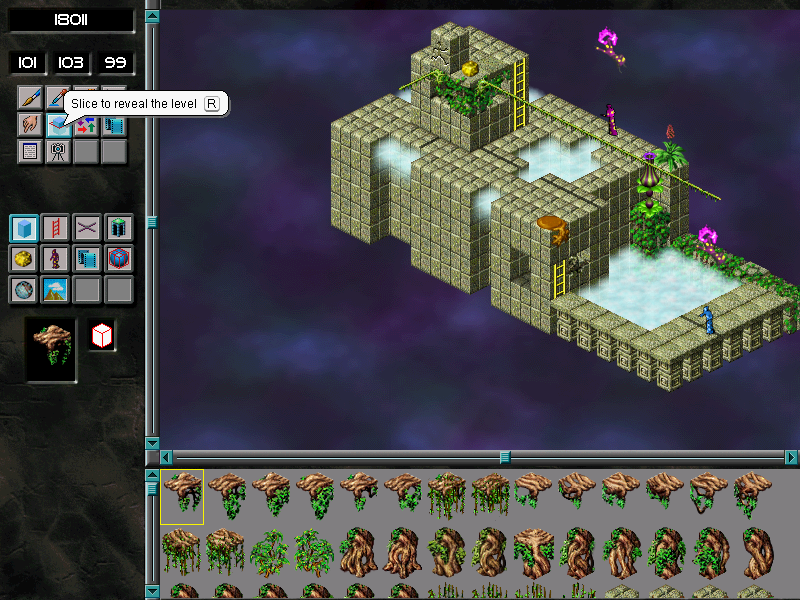
- NEW: 'Play Animations' tool added to play the animations to give you a gist of what the level will look like and see what the items do
Note: understanding animations is still work in progress so some do not play or loop 100% correctly - NEW: MOUSE WHEEL + MOVE to drag the camera around
- NEW: sound effect added when painting and deleting - may or may not stay but can be turned off in the config file by setting <PlayEditorSounds>false<PlayEditorSounds>
- NEW: MOUSE WHEEL to scroll through the brick palette
- NEW: yellow selection outline around the selected brick from the palette (original only did monks)
- NEW: SPACE will flip the selected brick from the palette to the reversed angle if available
e.g. SW facing ladder will swap to SE facing ladder - NEW: tooltips added - same style ripped from MMR
- NEW: themed message box
Note: work in progress - Arial may or may not stay - NEW: themed file dialog
Note: work in progress - visual style not yet complete and is missing functionality such as rename and delete
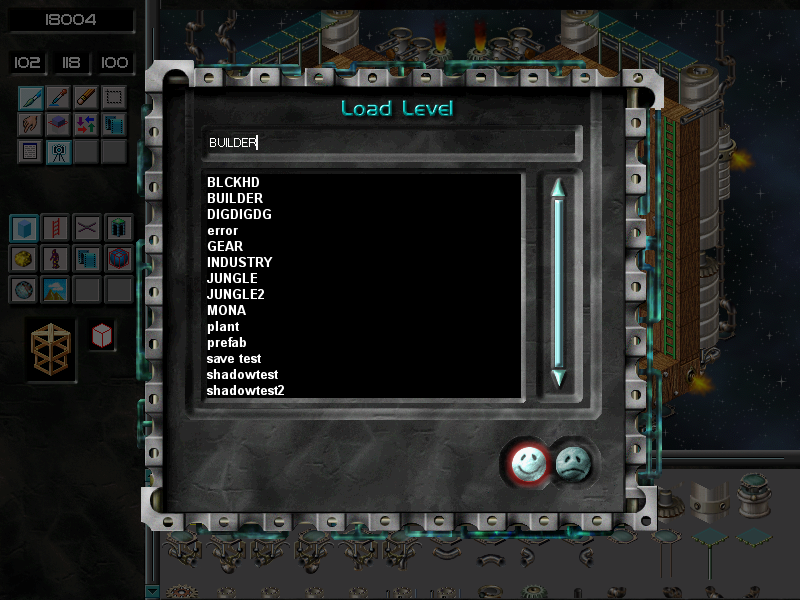
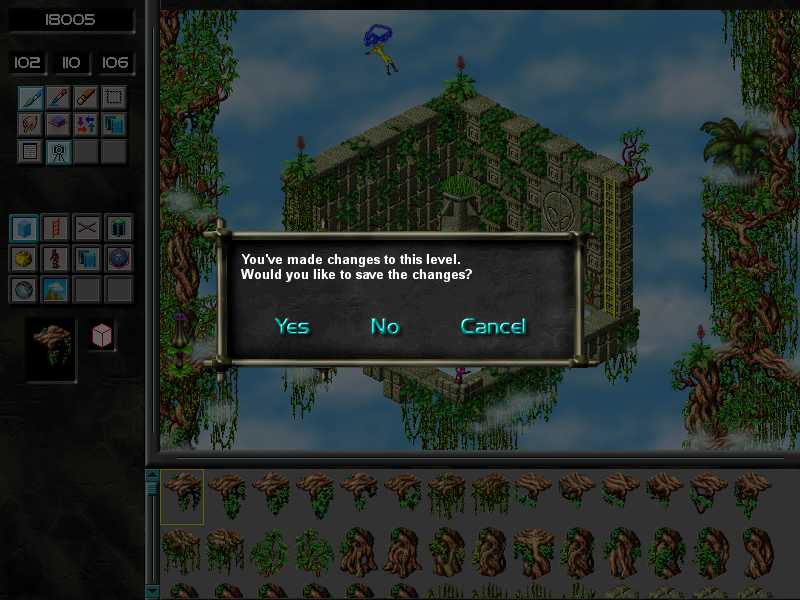
- NEW: below point from the manual is now true - this was never implemented in the original
XXXXX If a letter ‘A’ appears next to a multi-volume structure in the brick window it is one that animates.
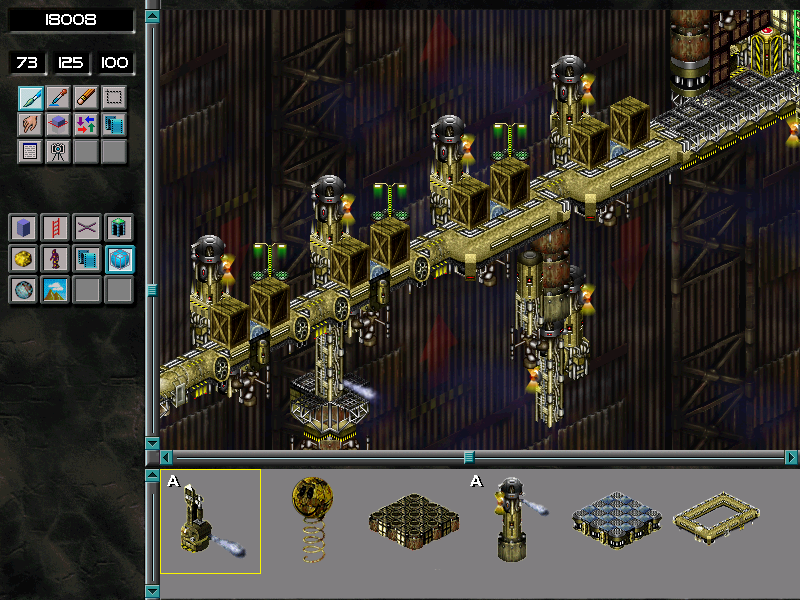
- CHANGED: # box removed from the bungler options as it served no purpose in the original - regen delay moved over
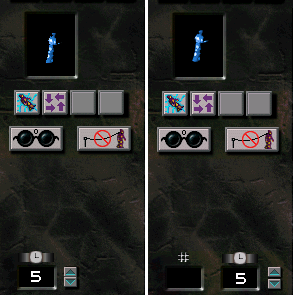
- CHANGED: trigger delay option moved to the left & icon used from monk settings
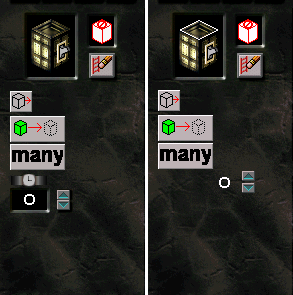
- CHANGED: level name alignment fixed and .lvl extension removed to show more characters
- CHANGED: cursor X, Y, Z coords centred
- CHANGED: monk & trigger delay box +1px wider so the largest value of 300 fits inside correctly
- CHANGED: passability icon centred
- CHANGED: background of the selected item changes from black to grey when choosing shadows as they cannot be seen against the black background
- CHANGED: purple lines from scroll buttons removed
- CHANGED: original resolution was 800 x 600 with pillar boxing but will now adapt to fit any resolution (giving more painting real estate).
UI artwork has been split into smaller chunks that seam nicely to accommodate tiling - CHANGED: some shortcuts changed to match this era
e.g. eye dropper is now K instead of C - CHANGED: 'Eye Dropper' will now revert back to paint once an item is clicked
- CHANGED: There is no need to build up the active brush on the toolbox by clicking which face to place an overlay - you can just paint directly into the level. Deleting the base brick will leave the attached overlays freestanding.
You can still select a brick from the level though and have the preview show the overlays, in which case the 'Delete Overlay' button will appear.
Pressing this button will remove all overlays from the brick. - CHANGED: if painting over a brick with overlays attached, only the base will be updated (original deletes all bricks in the volume)
- CHANGED: if a brick has a switch attached with a trigger assigned and you paint another one, it'll update (as you can only have 1 per volume) and keep the trigger data - the original would simply delete and paint a new switch which is annoying if you already had it set up
- CHANGED: if an item is selected (even monk or trigger), changing the tool or tile palette will cancel out - original locks you in
- CHANGED: monk paths will always draw under the monk but on top of items (gold, etc.) for consistency, whereas the original was drawn in order of item type and could be over some and under others
- CHANGED: with the absence of an undo stack, deleting the path from a monk will ask if you're sure first
- CHANGED: with the absence of an undo stack, changing the world will ask if you're sure first (only once, any subsequent clicks will just go ahead and change it)
- CHANGED: 'Home' key will re-centre the camera in the level, whereas the original will "Go to first entry" instead.
Does anyone think going to the first brick is of any use? - CHANGED: locking the camera no longer tells you "The scroll field is locked."
- CHANGED: toggling 'Show Paths' again will change the tool back to Paint (same as 'Play Animations')
- CHANGED: you can RIGHT+CLICK to eye drop whilst in 'Show Paths' to snap out - if you click on a path though, it will select the relevant monk and show its settings
- TODO: UI themed info dialog to replace message box - currently displays a msgbox similar to the original (will only show if in windowed mode, and incorrectly includes freestanding monk paths as a volume)
- TODO: undo stack?
- TODO: smooth out the scrolling
- TODO: finish adding tooltips
- TODO: add the missing functionality to the file dialog
- TODO: some monk & trigger option buttons don't have a mouse over state which makes them look somewhat unfinished / cheap so I wouldn't mind adding them
Known issues
- Incorrect camera loading in some levels (e.g. Gear #7)
Making no changes in the original and simply clicking save fixes it... - Selection wireframe draws on top of monk paths instead of under
- Some items might draw in the wrong order
- Recolouring monks using a pixel shader doesn't look 100% the same (but possibly good enough)
What's next?
- Fix existing known issues
- Fix any issues discovered from this initial release
- Document progress in understanding the original file formats and their use
- Start gameplay by adding testing ability into the editor
